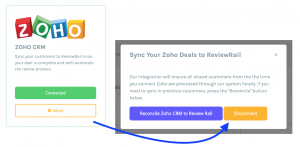Connecting Zoho CRM to ReviewRail
This article will help you learn how to connect and use ReviewRail’s Zoho CRM Integration.
Video Tutorial
Step-By-Step Instructions
1. Login to ReviewRail.
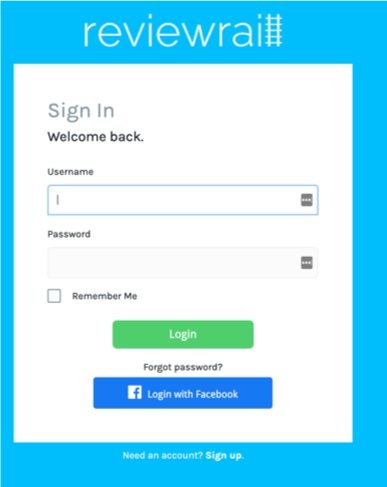
2. Navigate to the Integrations Page and Connect your Zoho CRM Account.
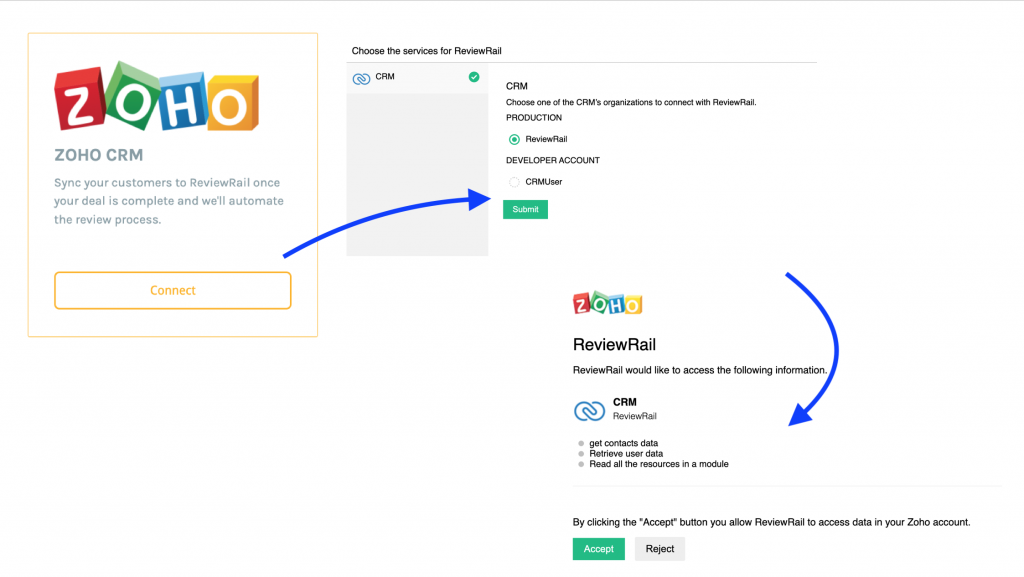
3. Your Zoho CRM Account is now connected to ReviewRail. The main contact on Closed Won Deals in Zoho CRM will feed into ReviewRail and prepare to go through our feedback loop.
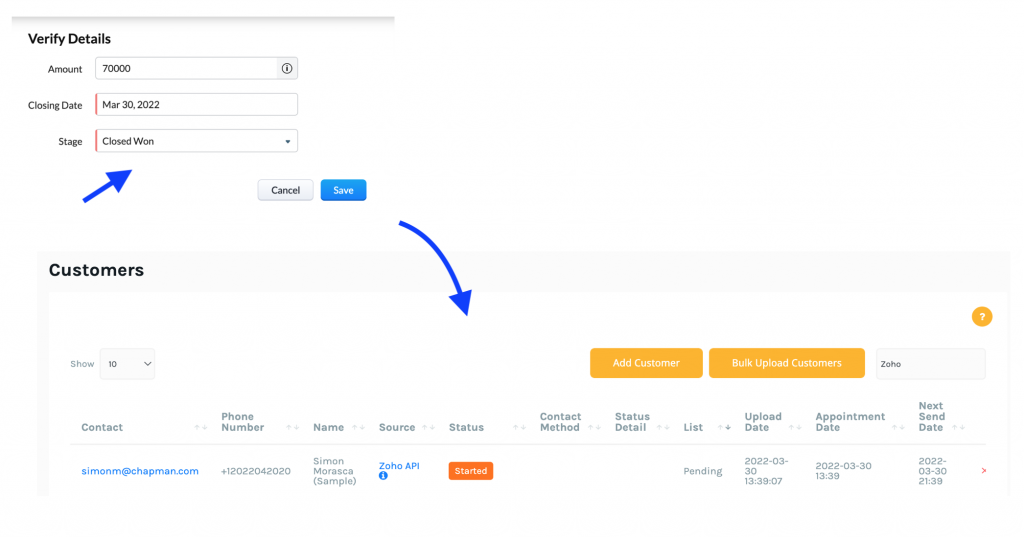
** We will not process any Closed Won Deals that do not have a Contact to send feedback to, or who have opted out of receiving email in Zoho CRM.
Reconciling Prior Deals with ReviewRail
If you have past dated Deals that haven’t gone through our feedback flow and you would like them to, You can reconcile them by Integrations Page , Click on your Zoho Integration’s Setup and clicking “Reconcile Zoho CRM to ReviewRail. We will not process the same Zoho Deal multiple times.
If you have your Review Settings set to request more than one feedback from the same customer, but do not want to do that while reconciling customers, we recommend you go to the Review Settings page and disable that.
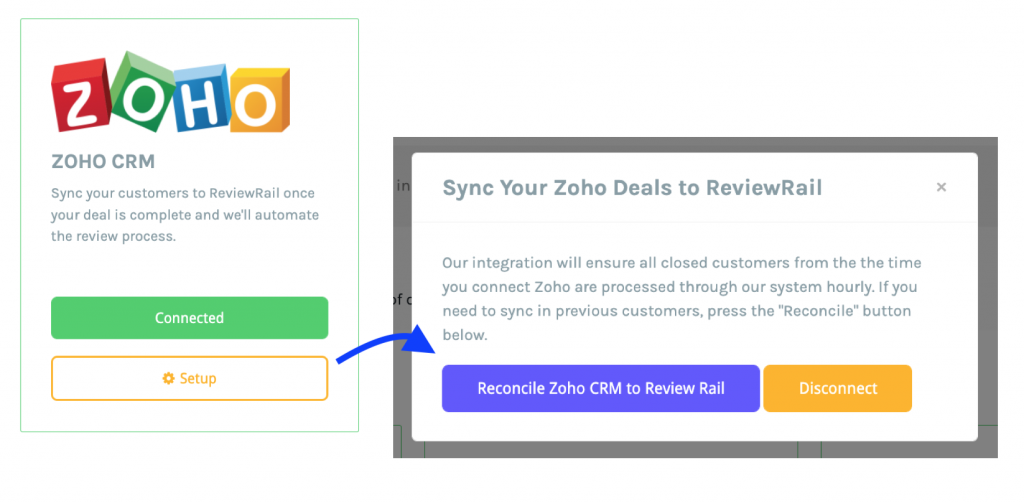
Disconnecting Zoho CRM from ReviewRail
If you decide you do not want to feed your Zoho CRM deals with ReviewRail, or for some reason need to reconnect your integration, then you can disconnect the integration. Simply go to your Integrations Page click on your Zoho CRM Settings and click Disconnect. This will stop the feed from Zoho CRM to ReviewRail.